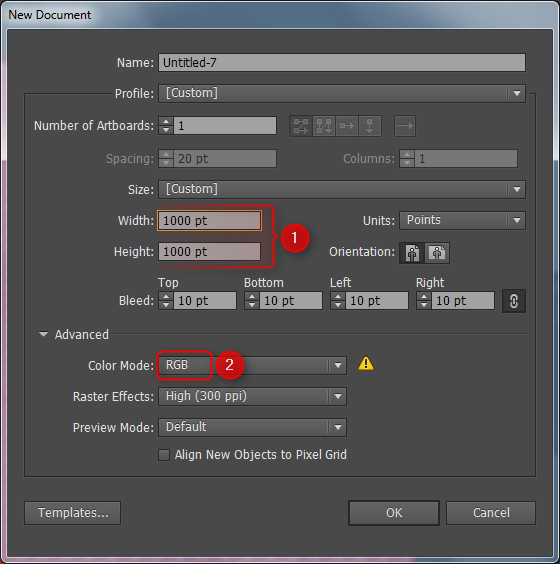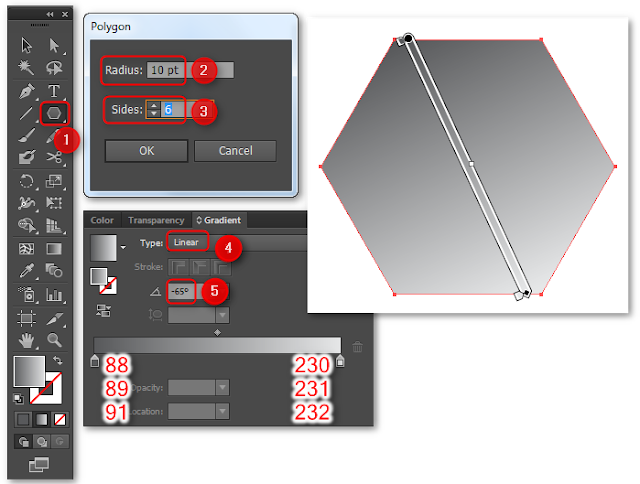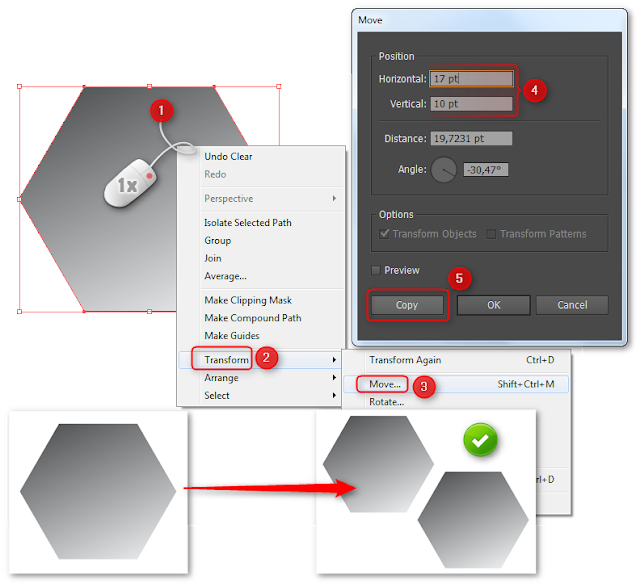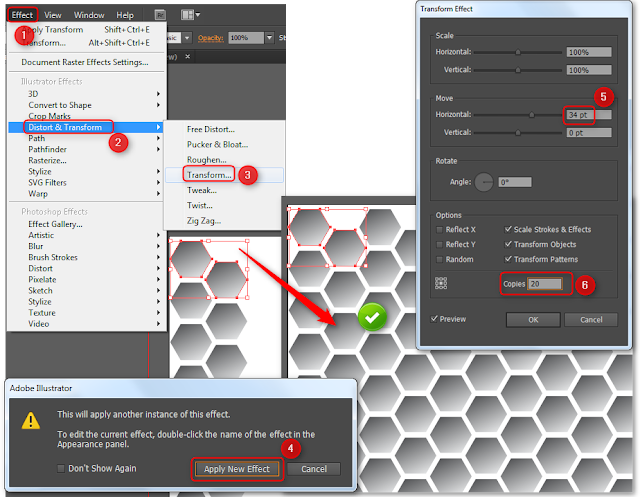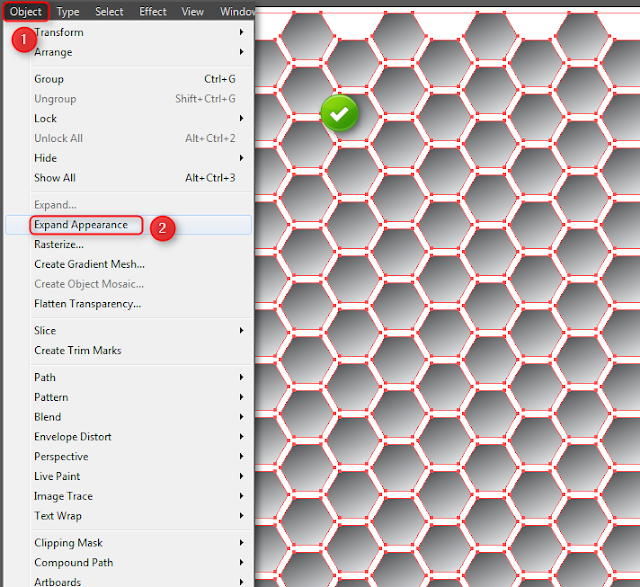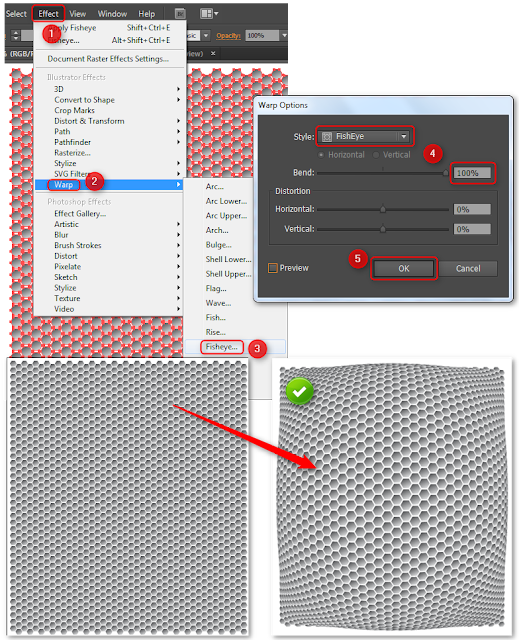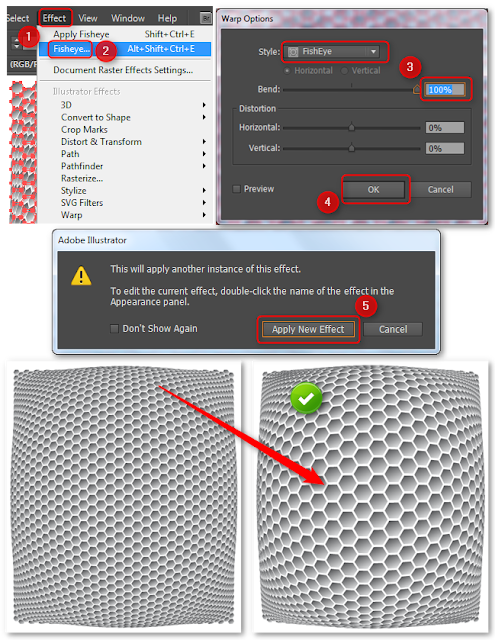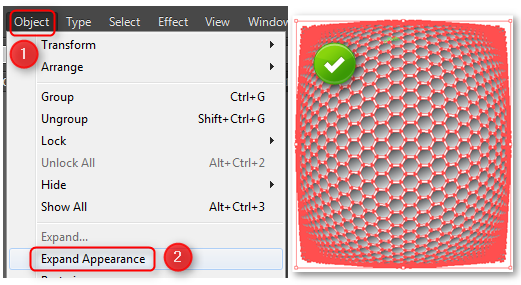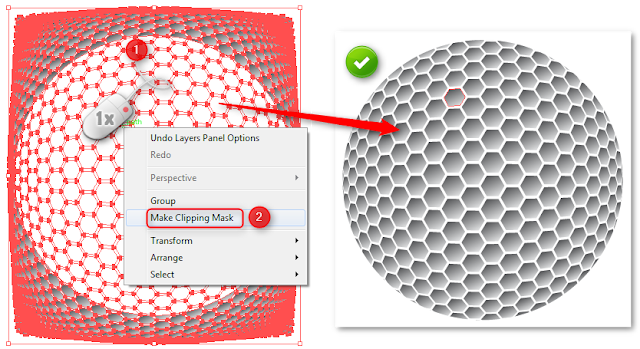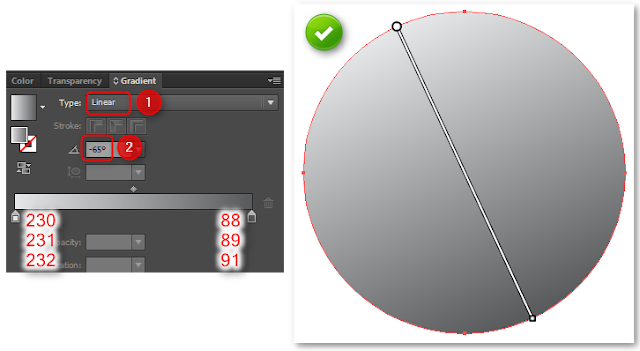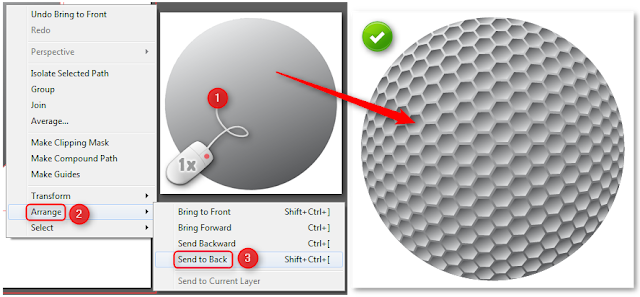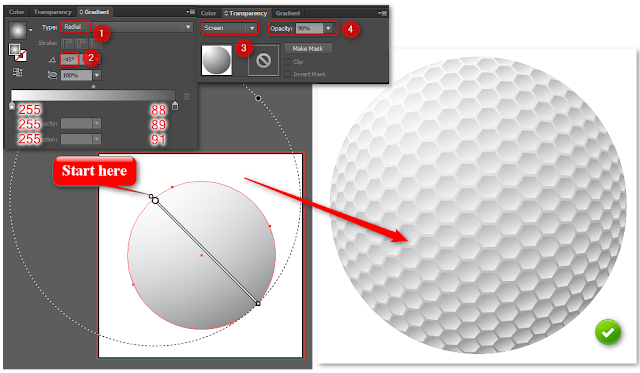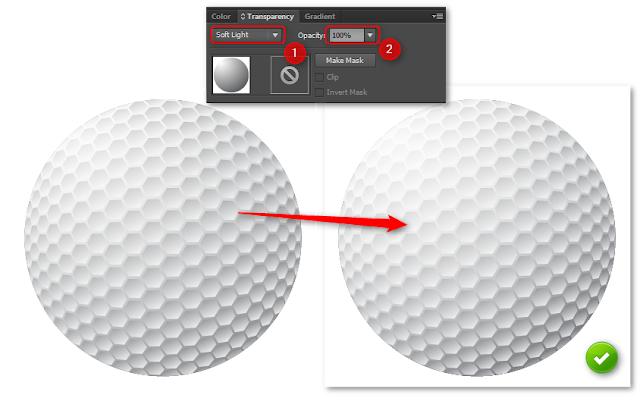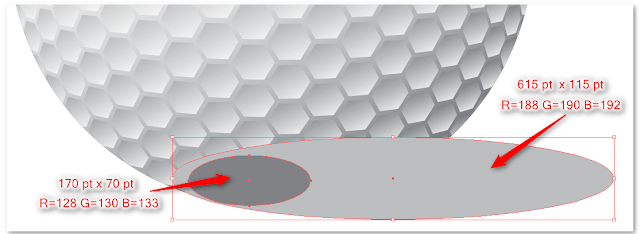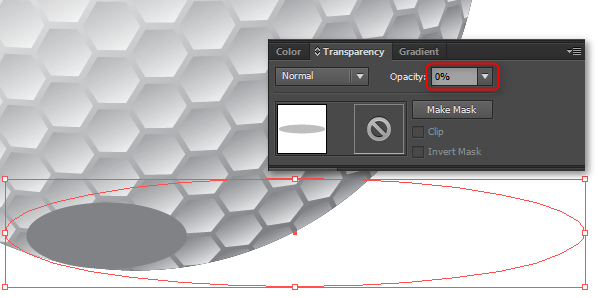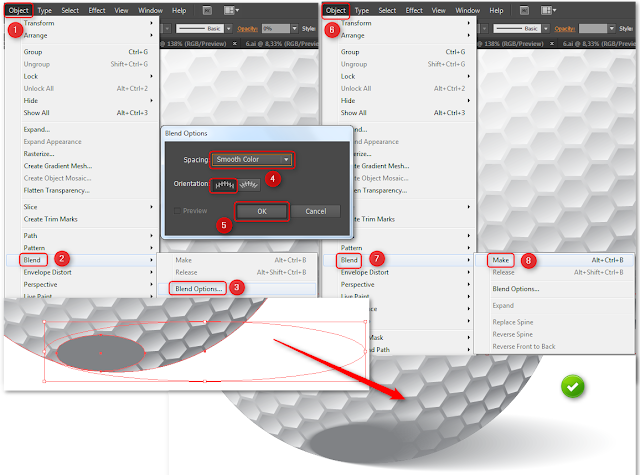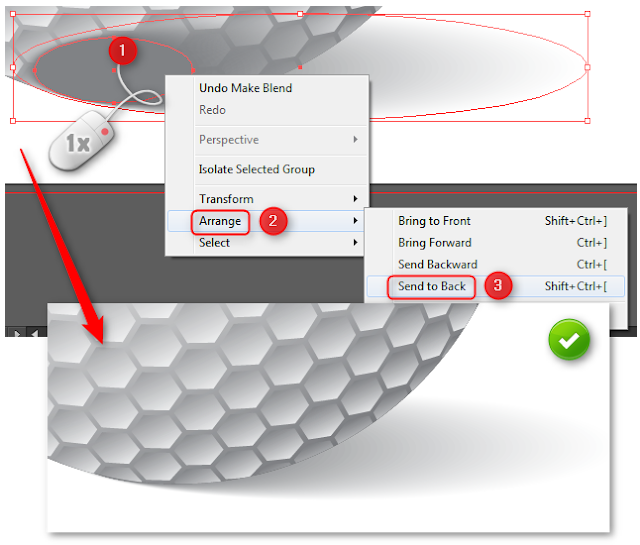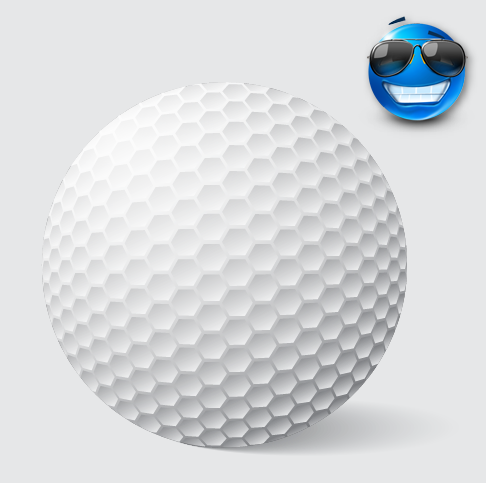Today I'm going to show you how to create a realistic golf ball.
Let’s get started!
Setting Up New Document
Let’s start simple by open your Adobe Illustrator and create a new document. For this, go to File > New. Let’s create a New RGB document with 1000 pt x 1000 pt Width and Height. Then click OK.Creating the hexagon texture
Step 1
Now we are going to create the hexagon texture. So, let's take the Polygon Tool, you can find it in Tools panel on the left, just under the Rectangle Tool. Click ones on the workspace, popup window should appear. You have to choose radius 10 pt and 6 sides and press OK. Fill it with linear gradient from dark grey (R=88 G=89 B=91) on top to lighter grey (R=230 G=231 B=232) in the bottom. Set Radius to -65 °. Make sure the object have no stroke.Step 2
Keep the polygon selected and right-click your mouse. In the pop-up window, select Transform > Move. Set position horizontal as 17 pt and vertical as 10 pt and press Copy.Step 3
Select both polygons and group it together (right-click > Group). Now go to Effect > Distort & Transform > Transform. Set move vertical as 20 pt and choose 40 copies. Then click OK.Step 4
Keep the polygons selected and ones more go to Effect > Distort & Transform > Transform. Press Apply new effect in popup window. This time set move vertical as 34 pt and make 20 copies of this. Click OK. You created the hexagon texture.Step 5
In this step you have expand your texture. So click on Object > Expand Appearance. Now each polygon is a different path in one big group.Creating the Ball
Step 1
In this step we use one of the Warp effect called fisheye. Select group of polygons and choose from menu Effect > Warp > Fisheye. Make sure that the style type in popup window is FishEye and move slider to value 100%.Do the same action once more. Go to Effect > Fisheye (Illustrator memorized your last choice ), check if all parameters are good and click OK. When you using the same effect twice you need to press Apply new effect in popup window.
Before we create the ball we have to expand our object. So select all and choose from menu Object > Expand Appearance.
Step 2
Now we can create the ball. We need to use Elipse Tool. You can find it in the Tool panel (in the same place that Polygon Tool). Draw a circle 730 pt x730 pt in a middle of our texture.Select the hexagon texture and the circle. Then right-click your mouse. In the pop-up window, select Make Clipping Mask. We have nice golf ball.
Step 3
We want to our golf ball look better so we need to draw another circle 730 pt x 730 pt. Place the new circle equally with the old one. Fill it with linear gradient from light grey (R=230 G=231 B=232) on top to darker grey (R=88 G=89 B=91) in the bottom. Set Radius to -65 °. Make sure the object have no stroke.Select the circle and right-click your mouse. In the pop-up window, select Arrange > Send to Back.
Create another circle 730 pt x730 pt and place it equally with the old ones. This time fill it with Radial gradient from white (R=255 G=255 B=255) on top to darker grey (R=88 G=89 B=91) in the bottom. Start making gradient from the point marked at the picture beneath. Radius -45 °. In transparency window (If you don’t see it, go to Menu > Window > Transparency) choose Screen mode and set Opacity to 90%.
Select and copy the gradient circle which you just done (CTRL + C, CTRL + V). In Transparency window change mode to Soft light and set opacity to 100%. You are just create the golf ball.
Creating the background and shadow.
Step 1
Draw two ellipses at the bottom of golf ball. First one should has 615 pt width and 115 pt height, fill it with light grey (R=188 G=190 B=192). Second ellipse should be much smaller and has 170pt x 70 pt. This one fill with darker grey (R=128 G=130 B=133).Select the bigger ellipse and in Transparency window change opacity to 0%. It should be invisible.
We need to check blend options, so choose from Menu Object > Blend > Blend Options. Make sure that in popup window spacing type is Smooth Color and Orientation is Align to page (1st one). If everything is good press OK. Now select both ellipses(invisible and grey) and go to Object > Blend > Make. The shadow is pretty nice.
We have to do last thing in this step, which is moving the shadow at the bottom of golf ball. Right - Click your mouse on the shadow and in popup menu choose Arrange > Send to Back. You see the effect below.